5 things to include in your Word Doc template
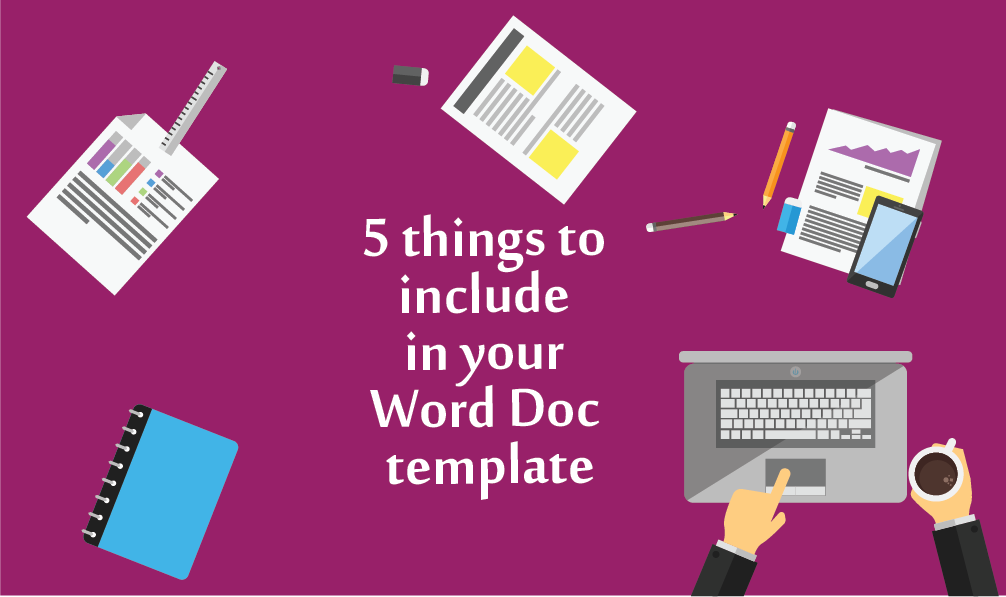
Having a well-built Word Doc template will save you and your staff time. From the most basic template – a digital letterhead to a more complex multi-page report your company should be using templates. Here are 5 things to make sure you include in your Word Doc template.
Heading styles
Paragraph styles can save you so much time, if you use them. These are the styles across the top in the ribbon: Normal, Heading 1, Heading 2, etc. By using these, your documents will look consistent as the font size, colour and spacing before and after are already set. You just select them and use them. No need to remember anything. Another reason they save time is if you ever need to change a document’s look (for example, to change the font throughout the entire document) you just change it once. You can even import styles from another document. It is also the way which you can set up a table of contents.

Brand colour palette
Don’t forget to set up the brand colour palette (in the backend). By setting up the brand colours inside the template, they are always readily available at a click. Again, no need to remember exact colours or reference from somewhere (say your style guide). Also, all the recommended design layouts, graphics like pie charts and graphs use these built in colours. It is not enough to just set a font to a colour though. To do this: Design > Colours > Customize Colours.

Built-in letterhead
This just makes sense from a productivity point of view. Set up your logo and contact details (all clickable of course) so that it always appears on your letters. Gone are the days of printing boxes of letterheads and printing and posting letters. Built it in inside of Word and export your PDFs. Same professional look and surprisingly easy to set up.
Easy to edit fields
Help yourself and your staff out. Use easy to edit fields for anything that must get updated inside your document. There are no rules for this but be consistent. For example: have a comment on the first page with Find and Replace terms for people to use <<CustomerName>> or [CustomerName]. There are also ways to add automatic fields. Insert > Quick Parts > Document Property. This way you can add publishing date, author and other fields. The Table of Contents should also be set up to be one-click to update for easy use. This is done References > Table of Contents.

Cover page
Cover pages really make your documents look professional. Giving your customers a great first impression. These are easy to add in: Insert > Cover Page. There are lots of templates and if you built-in your colours, then the options will be more on brand. The page inserted in this way will insert as page 0 so that your page numbers don’t include the cover page. This is the correct way of including a cover. Again, you can be using fields on your cover page so that it is easy to tweak your document for each new purpose.

Lakazdi can build your Word Doc templates for you:



